Do you have any doubts?
Below is a collection of frequently asked questions and their answers to help you.
See our frequently asked questions
FAQ App
Frequently Asked Questions about the Access Control App
This error is due to a malfunction of the “Google Play Services” library.
To solve the problem:
Open Android application menu, go to “Settings”.
2. Enter “Apps and notifications” (this option may change depending on the version of Android installed).
3. Enter “App information” (this option may change depending on the version of Android installed).
4. Enter “Google Play Services”, within the detail, “uninstall updates” or “uninstall” if this option does not exist.
After a few minutes notifications will start to arrive from different applications asking to update the application “Google Play Services”, we access to any of them, it will take us to the Play Store where we must update the application to the latest version.
5. Restart the mobile and the camera should now work.
NOTE: to do this process users need to be able to install applications from the Play Store.
It does not work in real time because the communication with the server is indispensable to be able to perform the clocking in the Gestiona system.
But the application has an “offline mode” that can be activated and deactivated
manually, which allows you to save the punches automatically in “Pending records”
so that you can make all the pending punches when you have internet connection from this section of the menu.
In case the connection is lost without having activated the “offline mode”, the application automatically saves
in “Pending records” the current clocking.
Yes, it is now possible to scan machinery without any problem.
Yes, the site can be configured so that it only signs in workers with the traffic light green. In this way we will avoid that those who are ineligible, enter the site and perform work. Only workers with all the documentation in order are allowed to enter.
In order to configure this option, you must contact your site manager and have it activated.
FAQ Buyers
Frequently Asked Questions for Contractors about CAE Document Management Service
Yes, and you can download it by clicking here. You can also download the documentation you require from your suppliers by clicking here.
Nowadays, the obligation of a document is required at contract level, not at center level, so you have to contact your head office and explain your case so that, if they consider it feasible, they can indicate it to us.
If you are assigning a company to your outsourcing tree and you get the following
message:
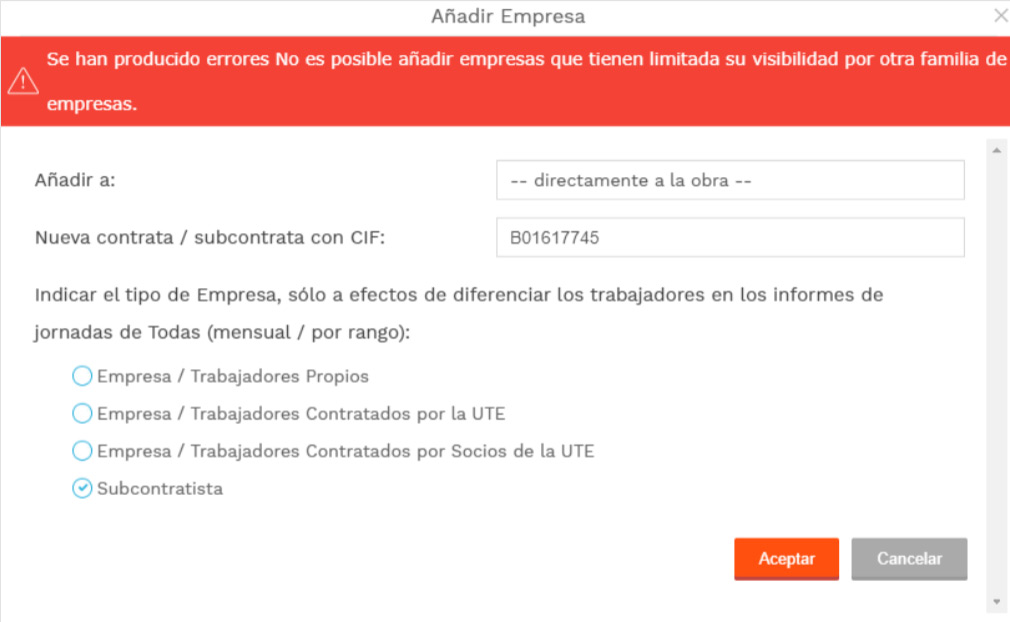
You must know that the company in question has signed an exclusivity contract
with another contractor, so a priori you can not assign it to your center.
To include it you have to tell the subcontractor to contact our customer service department(atc@nalandaglobal.com) to sign a contract extension.
First check if the work appears as Finished, and if so, contact our contractor service department to have it reactivated
(gestionacontratas@nalandaglobal.com).
Once you have the center In progress you have to activate the companies, to do so, deactivate the option “Active companies” in the list of your subcontractors.
This will show you the companies that have been deactivated due to the completion of the work. Finally, you have to remove the exit date on all the works to make them active again.
Endesa workers are a special type of subcontractor worker that does not count in the general computation of workers of the company, but can not be used in other types of centers. If when you try to assign a worker you get an error message.
It means that this worker is marked as exclusive to Endesa and can only work on Endesa files. Therefore, you have to tell the subcontractor to uncheck the check box to be able to incorporate it to your center.
In this case, it is most likely that it does not appear in the ITA. Check if you get an X in the ITA column.
Otherwise, please contact our contractor service department.
HORARIO DE ATENCIÓN AL CLIENTE: Lunes a Jueves de 08:30 a 18:00. Viernes de 08:00 a 15:00
HORARIO DE ATENCIÓN AL CLIENTE EN JULIO Y AGOSTO: Lunes a Jueves de 8:00 a 16:30. Viernes a de 8:00 a 15:00
FAQ ENEL
Frequently asked questions for Enel users
To download the necessary templates to provide, you can find all the information on the following page: https://www.obralia.com/media/publi/abierto/enel/pie1/plantillas.htm
Yes, through the search engine we can search for companies and associated workers in all ENEL files.
From the main quick access menu “Go to Gestiona” or within the left menu tab “My works / files” you must click on the option “my works / files” as Contractor.
When accessing the file we observe several traffic lights (Company, Workers, Machinery, Specific File and Specific Workers) by placing the mouse under each traffic light “View details” appears and there we can see the documents provided.
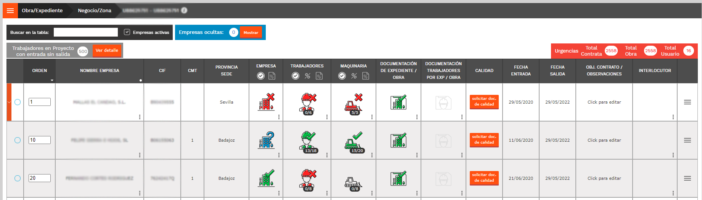
All I have to do is click on the top menu with white lines on orange background and click on Works Search, in the search field enter the project number, business line, etc. When the project appears, click on “Assign” and once again we recover the project to our main view “my works / files”.
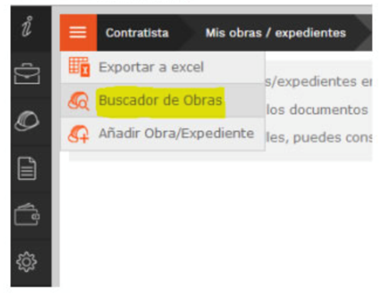
Yes, when accessing the files, you can view their general information, and add or remove files from your profile. Several users can share a file, so all the information remains intact when you add or remove a file.
The Deactivate action does not delete the file, it only removes it from our view (assigned file favorites).
It is a report where you will be able to have all the necessary information of a company in a specific file, knowing if the legal-labor documentation is correct, the documentation of workers and equipment and the specific documentation of the file.